Xbox Game Pass Guide for Beginners: Everything You Need to Know in 2025

Affiliate/Advertisement Notice: This article contains affiliate links and sponsored content. We earn a small commission when you purchase through these links, which helps us keep Silver Gamers running.
Remember when you had to buy every game individually and spend $50-70 on a game, only to discover shortly afterwards that it wasn't your thing? What if you could try 400+ games for roughly a third the cost of one new release...
That's exactly what Xbox Game Pass offers—and for older gamers just starting out or returning after years away, it might be the smartest way to figure out what you actually enjoy playing.
Think of it as a kind of Netflix for games. One monthly subscription that lets yyou explore hundreds of games, and the freedom to try new genres without the buyer's remorse that comes from another costly mistake.
What Exactly is Game Pass?
Xbox Game Pass is Microsoft's gaming subscription service. You pay a monthly fee and get access to a rotating library of up to 400+ games that you can download and play as much as you want. These aren't demos or trials—they're full games, from indie gems to massive AAA blockbusters.
The key difference from buying games is clear: You don't own them permanently. As long as you're subscribed, you can play them, but if you stop subscribing you lose access (though your saved progress remains if you later buy the game or resubscribe).
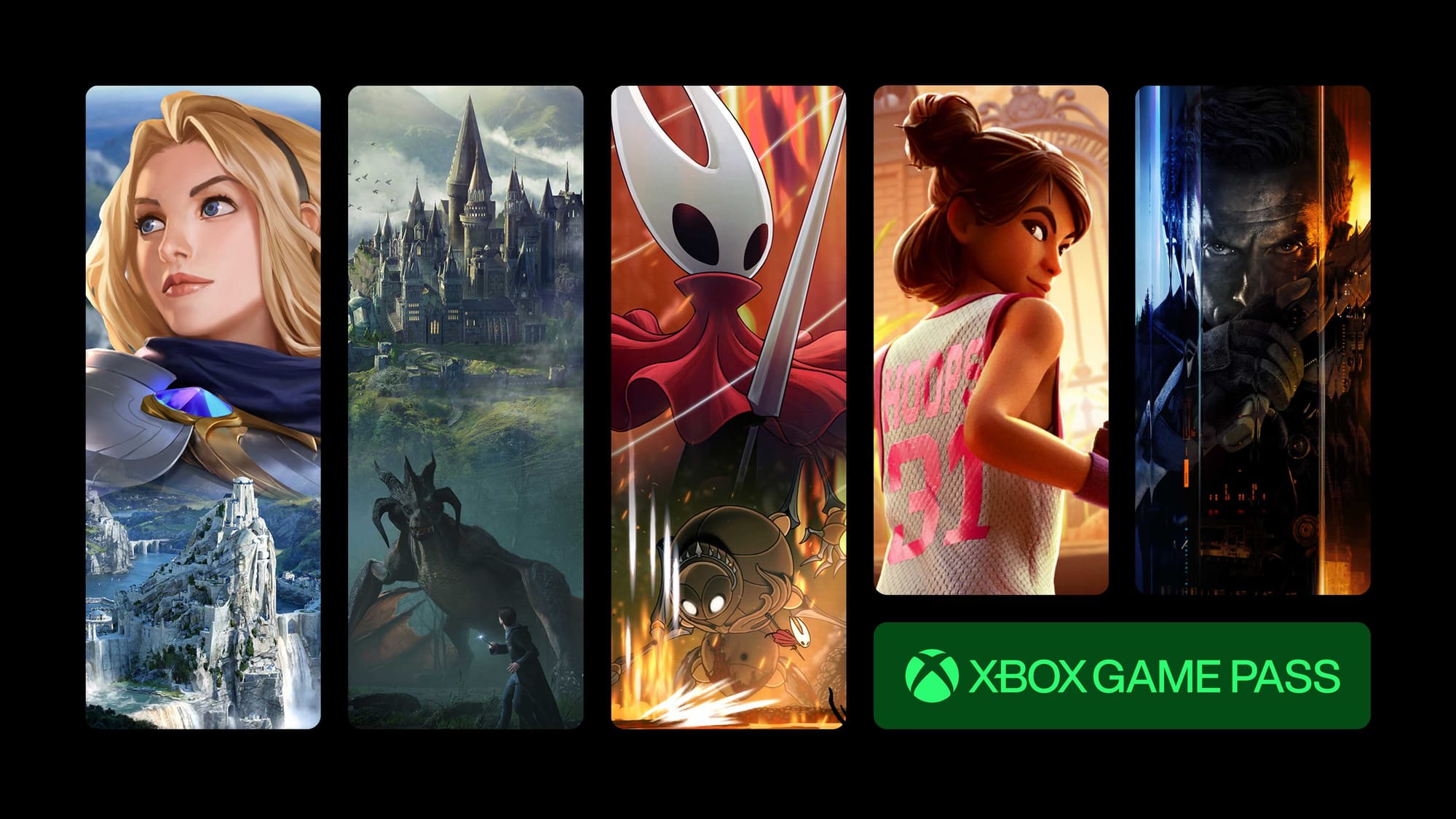
Why Game Pass Makes Perfect Sense for Older Gamers
Beyond the basic value proposition, Game Pass solves several problems that are particularly relevant to mature gamers:
No more buyer's remorse: That sinking feeling when you've spent £60 on a game and realize after two hours it's not for you? Gone. Try it, hate it, move on. No guilt.
Discover what you actually like: Maybe you think you'll love racing games because you enjoyed Gran Turismo 20 years ago. Game Pass lets you try Forza, F1, Hot Wheels, and more to see what actually clicks now. You might surprise yourself.
Try before you commit: Found a game you absolutely love on Game Pass? You can buy it at a 10-20% discount as a member and own it permanently. Think of Game Pass as an extended trial period.
Respect for limited time: Most of us don't have 100 hours to invest in discovering whether a game is worth playing. Game Pass lets you sample games in 30-60 minutes and decide if they're worth more of your time.
No pressure to finish: That stack of unfinished games gathering dust? The guilt of never finishing something you paid £50 for? Not a problem with Game Pass. Start something, decide it's not for you, and move on without financial regret.
Family gaming made simple: Got grandkids who visit? Game Pass has something for everyone—from kid-friendly games like Minecraft to family co-op experiences. One subscription covers the whole household.
Xbox Game Pass Tiers
Microsoft offers three tiers, each aimed at different types of players. Here's what you need to know without the marketing jargon:
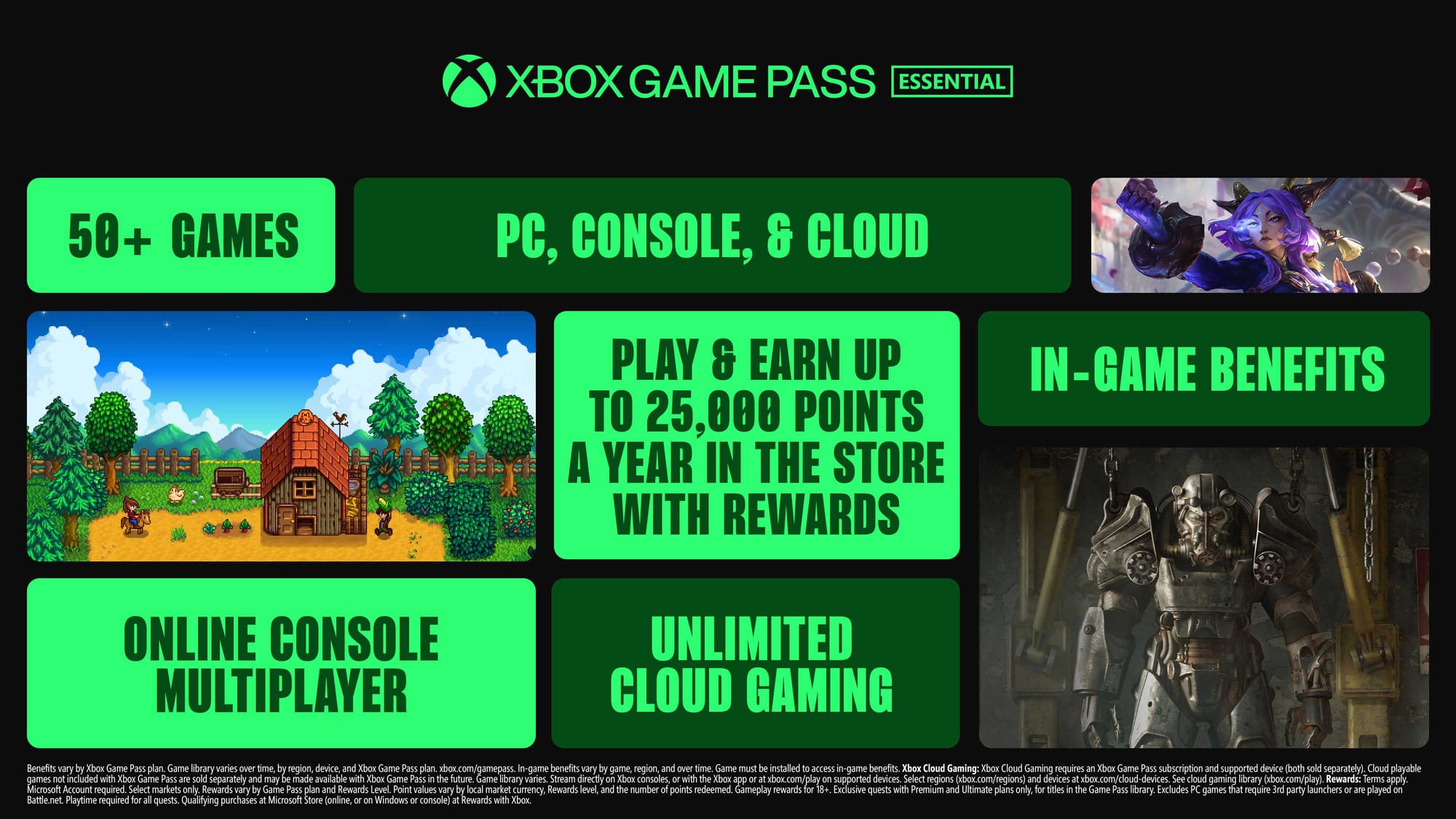
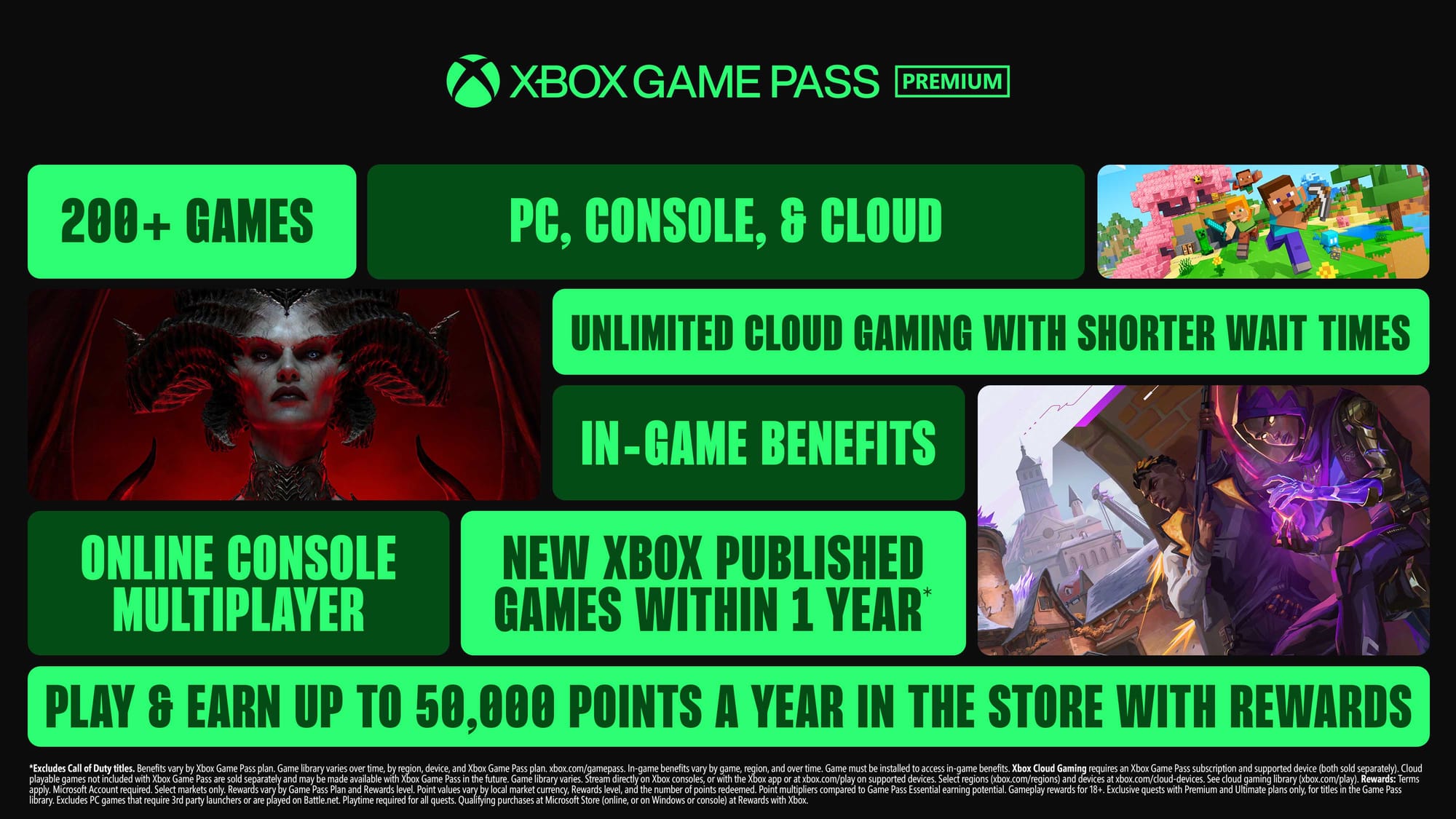
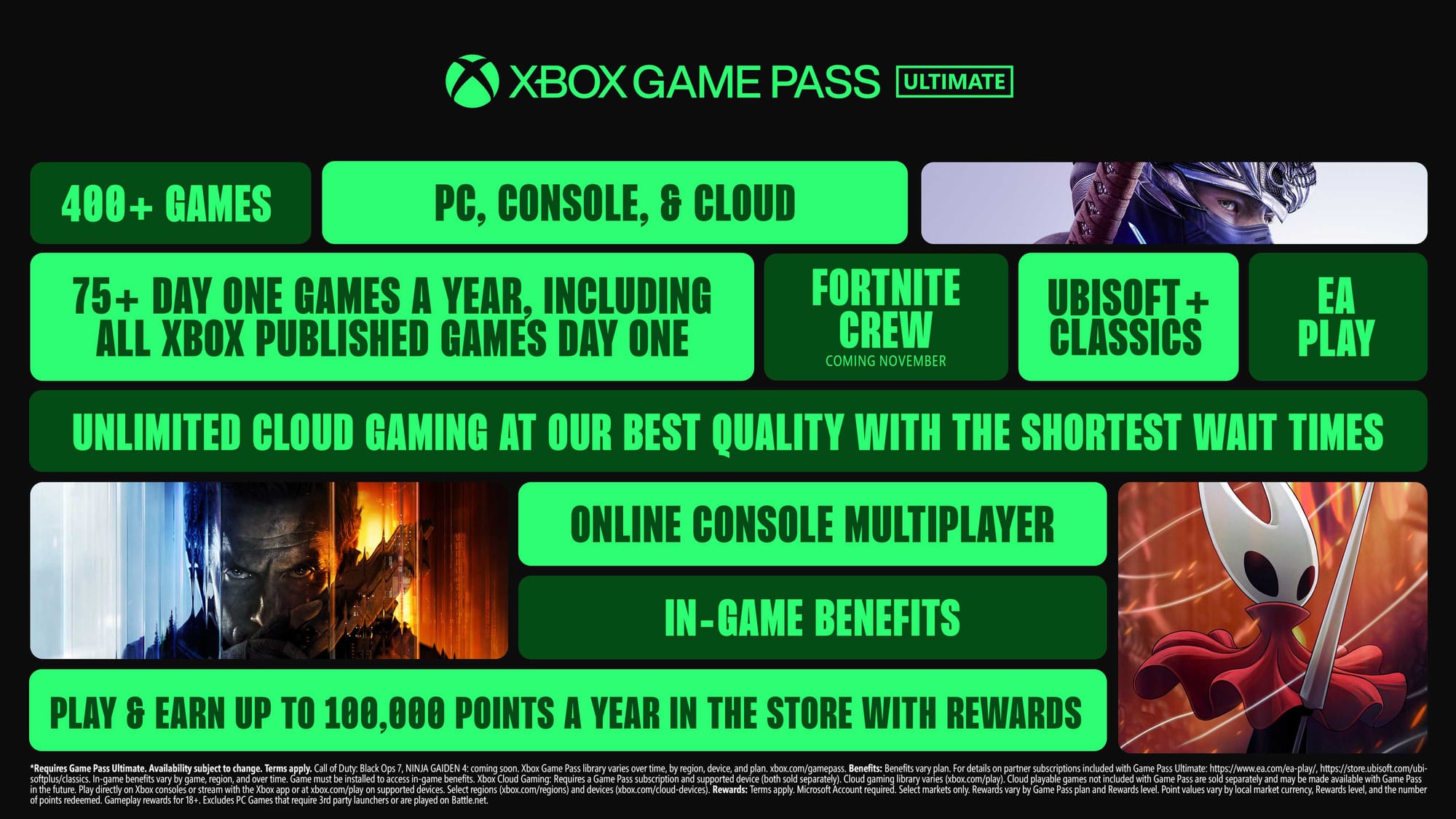
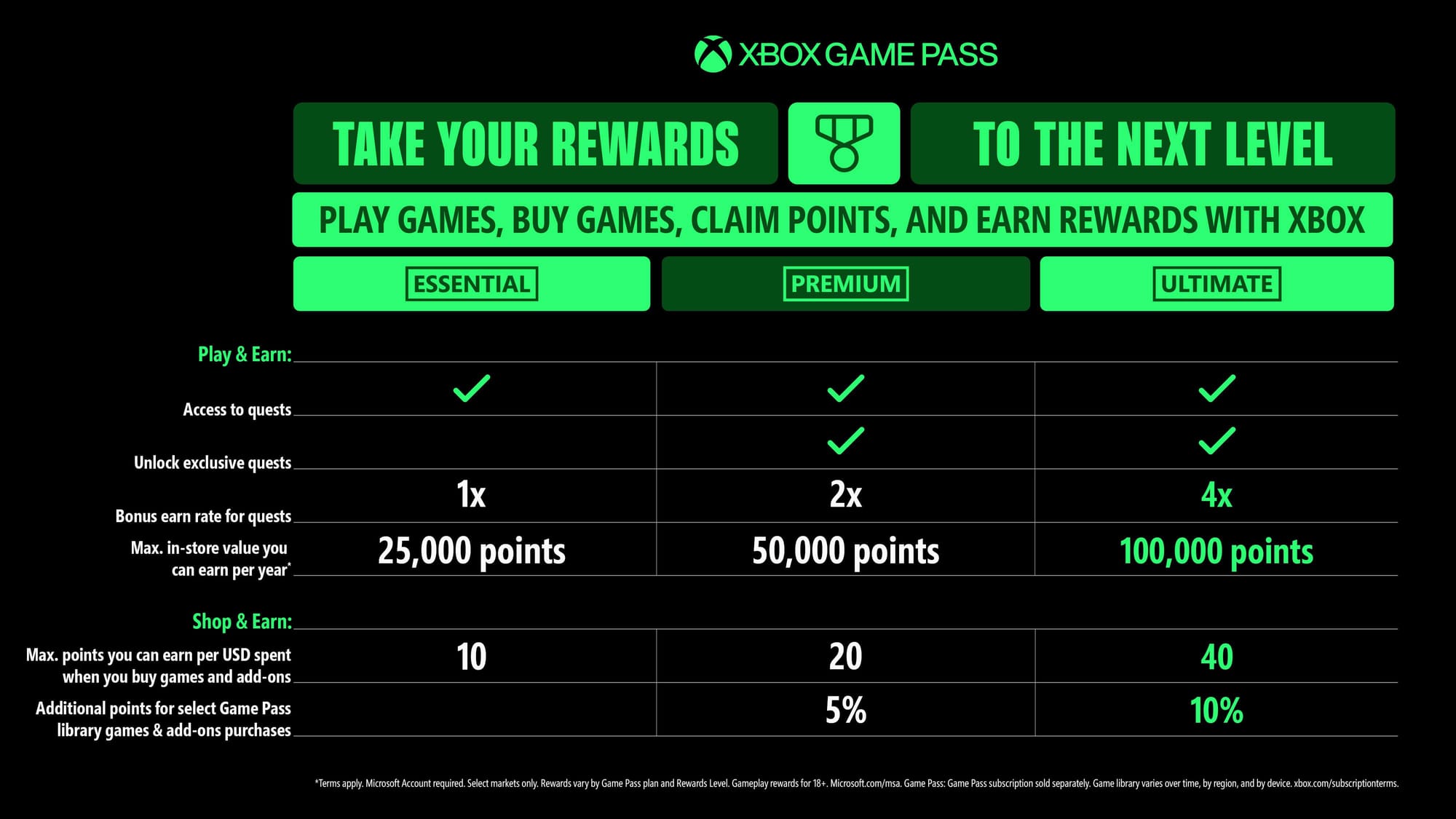
Xbox Game Pass Essential (£6.99/month or $9.99/month)
Best for: Casual players who mainly want online multiplayer
What's included:
- Online multiplayer access (required for games like Call of Duty, Forza, Halo)
- A curated library of around 25-30 games
- Cloud gaming (play games on your phone or tablet)
What's missing:
- Day-one new releases
- The full 400+ game library
- PC gaming access
Silver Gamers take: This tier is the most basic subscription with a small game selection thrown in. If you're primarily interested in playing Xbox games in multiplayer mode, this is your tier.
Xbox Game Pass Premium (£10.99/month or $14.99/month)
Best for: Most older gamers, especially those on a budget
What's included:
- Access to 400+ games
- Xbox-published games arrive within a year of launch (not day-one, but who's in a hurry?)
- Cloud gaming
- Online multiplayer
What's missing:
- Day-one access to brand new Xbox games ( Microsoft Game Studios)
- PC gaming library
- EA Play or Ubisoft+ Classics
Honest take: This is the sweet spot for most Silver Gamers. You get the massive library to explore at half the cost of Ultimate. Yes, you wait a bit longer for new Xbox releases, but at our age, patience is something we've mastered. The library is identical otherwise—you're just not racing to play things the day they launch.
Xbox Game Pass Ultimate (£22.99/month or $29.99/month)
Best for: Heavy gamers who play 10+ hours weekly and want everything immediately
What you get:
- Everything in Premium
- Day-one access to all new Xbox-published games (like the new Doom, Hollow Knight: Silksong, Fable)
- PC Game Pass library (play on Windows PC)
- EA Play (60+ EA games like EA FC, Battlefield, Dragon Age)
- Ubisoft+ Classics (50+ Ubisoft games like Assassin's Creed, Far Cry)
- Enhanced cloud gaming
- Fortnite Crew benefits
What you DON'T get:
- Your money back if you barely use it
Honest take: This is the premium tier with all the bells and whistles. Brilliant if you game regularly and want access to everything instantly. But be honest with yourself: Will you actually use all these features? If you're just starting out or play casually, you're probably overpaying for benefits you will not use.
PC Game Pass (£13.49/month or $16.49/month)
For PC gamers only
If you don't own an Xbox console and only game on a Windows PC, this tier gives you access to the PC gaming library. It's cheaper than Ultimate but doesn't include console access or all the extra perks.
Note for this guide: We're focusing on console gaming, so we won't dive deep into PC Game Pass here. If you're interested in PC gaming specifically, we'll cover that in a separate guide.
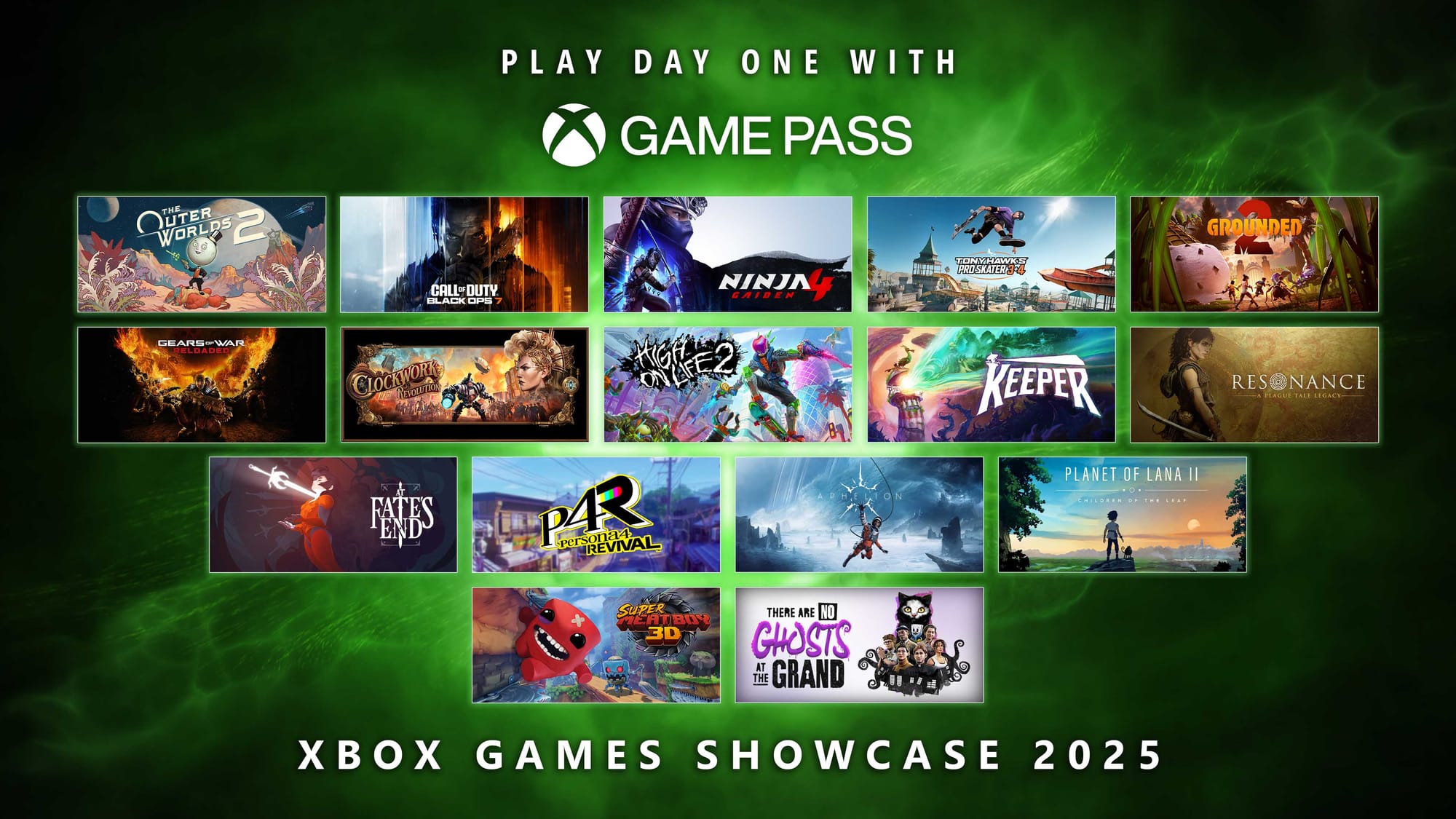
How to Get Game Pass
Getting started with Game Pass is straightforward, though there are a few buying options worth knowing about:
Option 1: Direct from Microsoft (Simplest)
The most straightforward method is subscribing directly through your Xbox console or the Microsoft website. You'll need a Microsoft account (which you created when you set up your Xbox), and you can use a credit/debit card or PayPal.
To subscribe on your Xbox console:
- Press the Xbox button on your controller to open the guide
- Navigate to "Store"
- Select "Subscriptions" or "Game Pass"
- Choose your preferred tier
- Follow the prompts to enter payment information
- Your subscription activates immediately
To subscribe via Microsoft website:
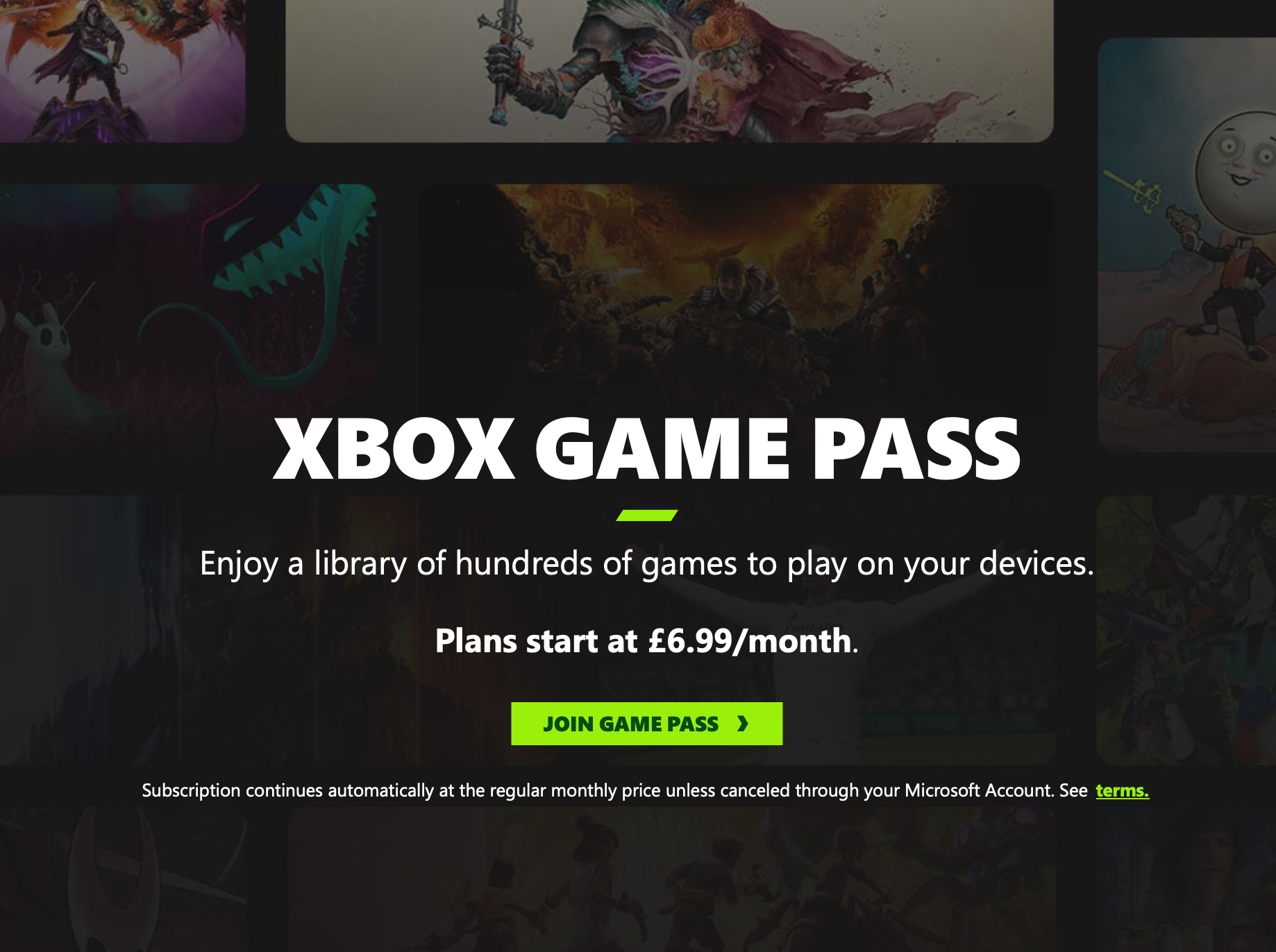
- Visit xbox.com/game-pass
- Click "Join" on your preferred tier
- Sign in with your Microsoft account
- Complete payment details
- Subscription activates across your Xbox and any Windows PC
Option 2: Gift Cards from Retailers (Good for Budgeting)
If you prefer not to give Microsoft your card details, or want to control spending by prepaying, you can buy Game Pass subscription cards from retailers:
- Amazon and Online Retailers - Digital codes delivered by email within minutes
- Physical retailers - Walmart, Target, Gamestop, Tesco and other shops sell Game Pass cards
Buying via gift card:
- Purchase a Game Pass subscription card (1 month, 3 months, etc.)
- You'll receive a 25-character code
- On your Xbox: Go to Store > Use a code
- Enter the code carefully
- Subscription activates immediately
Important: Make sure you're buying the correct tier! Ultimate, Premium, and Essential all have separate cards. Double-check before purchasing.
Option 3: Third-Party Key Sellers (Best Value, But Buyer Beware)
Websites like CDKeys, Loaded.com and others sell Game Pass subscriptions at a discount—sometimes significantly cheaper than buying directly from Microsoft. These sites buy codes in bulk from regions with lower prices or promotional deals, then resell them. It's generally legitimate (you're getting a real Microsoft code), but occasionally codes don't work - nothing that their customer service won't solve, but not as straightforward as buying a Game Pass directly from Microsoft.
First-Time Buyer Tips
Look for introductory offers: Microsoft frequently offers new subscribers their first month for £1/$1 or even free. Don't miss these deals—sign up for just £1, try the service for a month, then decide if you want to continue at full price.
Start with one month: Don't commit to a year upfront until you know you'll use it. Buy one month, try it properly, then decide whether to continue.
Don't stack subscriptions immediately: Some people buy 12 months of subscription codes at once to lock in current prices. Resist this urge initially. Make sure you actually use Game Pass before committing long-term.
Setting Up Game Pass: Step-by-Step with Screenshots
Once you've subscribed, using Game Pass is incredibly simple. Here's exactly what to do:
On Xbox Console
Step 1: Find the Game Pass Section
- Press the Xbox button on your controller
- Navigate to the "Game Pass" tab (it has its own section in the main menu)
- You'll see the Game Pass homepage with featured games and categories
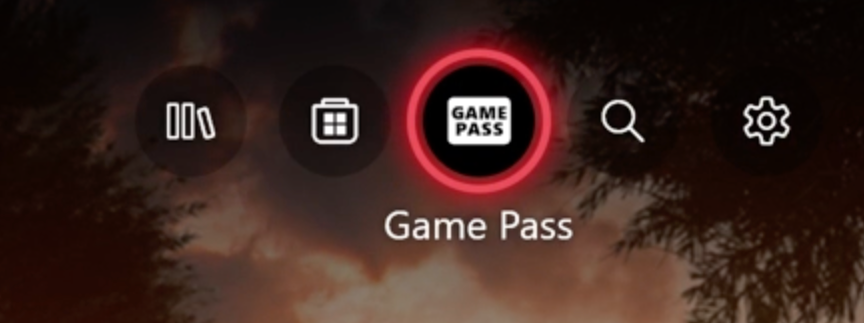
Step 2: Browse the Library The Game Pass library is organized into helpful categories:
- Recently Added - New games that just joined the service
- Coming Soon - Games that will arrive in the next few weeks
- Leaving Soon - Games that will be removed from the service (more on this later)
- By Genre - Browse by type: Racing, Puzzle, RPG, Action, etc.
- PC Games - If you have Ultimate, this shows PC-only titles
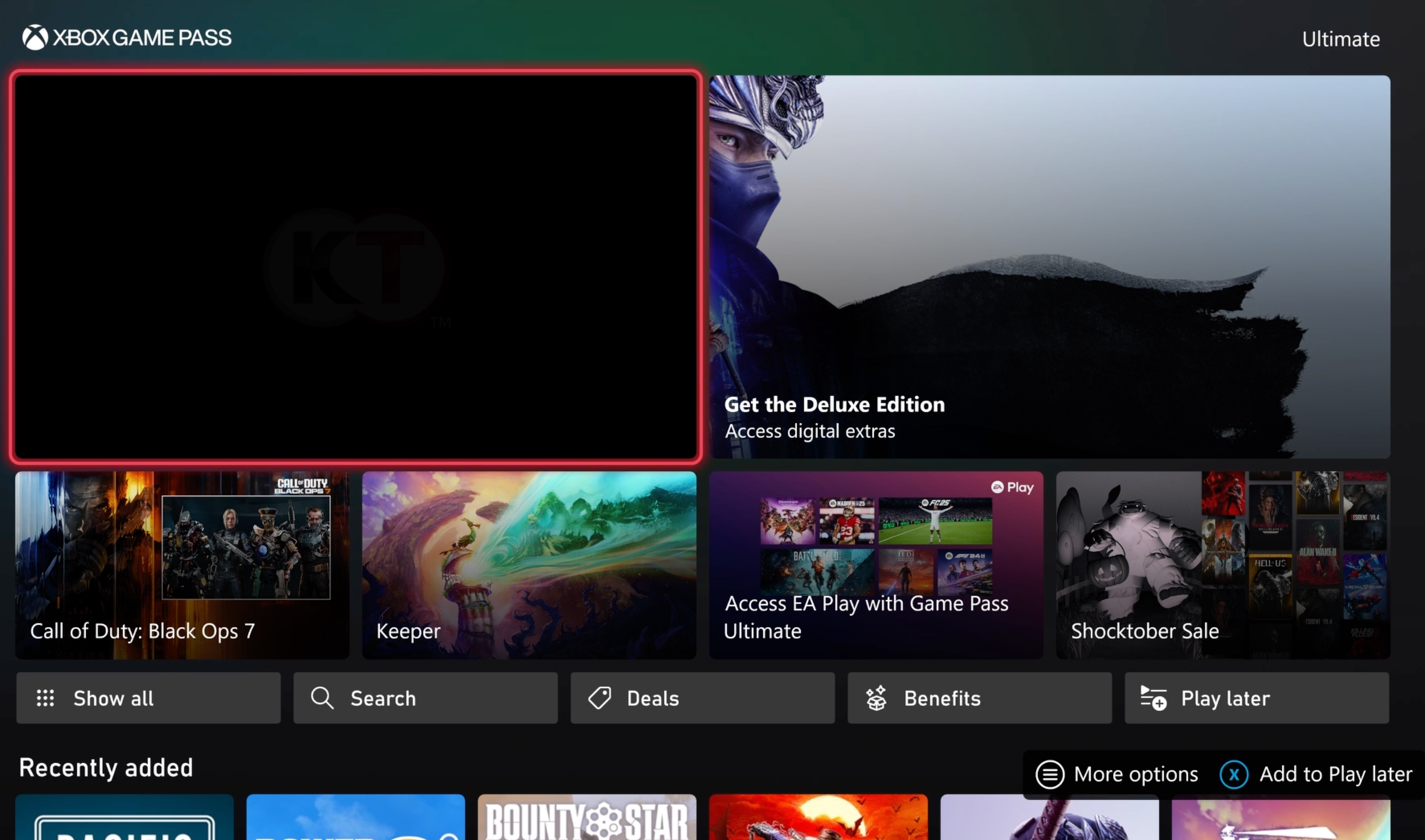
Step 3: Choose a Game When you find something interesting:
- Select the game
- You'll see a description, screenshots, and "Download" or "Play" button
- Download means the game will install to your console (this is usually what you want)
- Play (if available) means you can stream it via cloud gaming without downloading
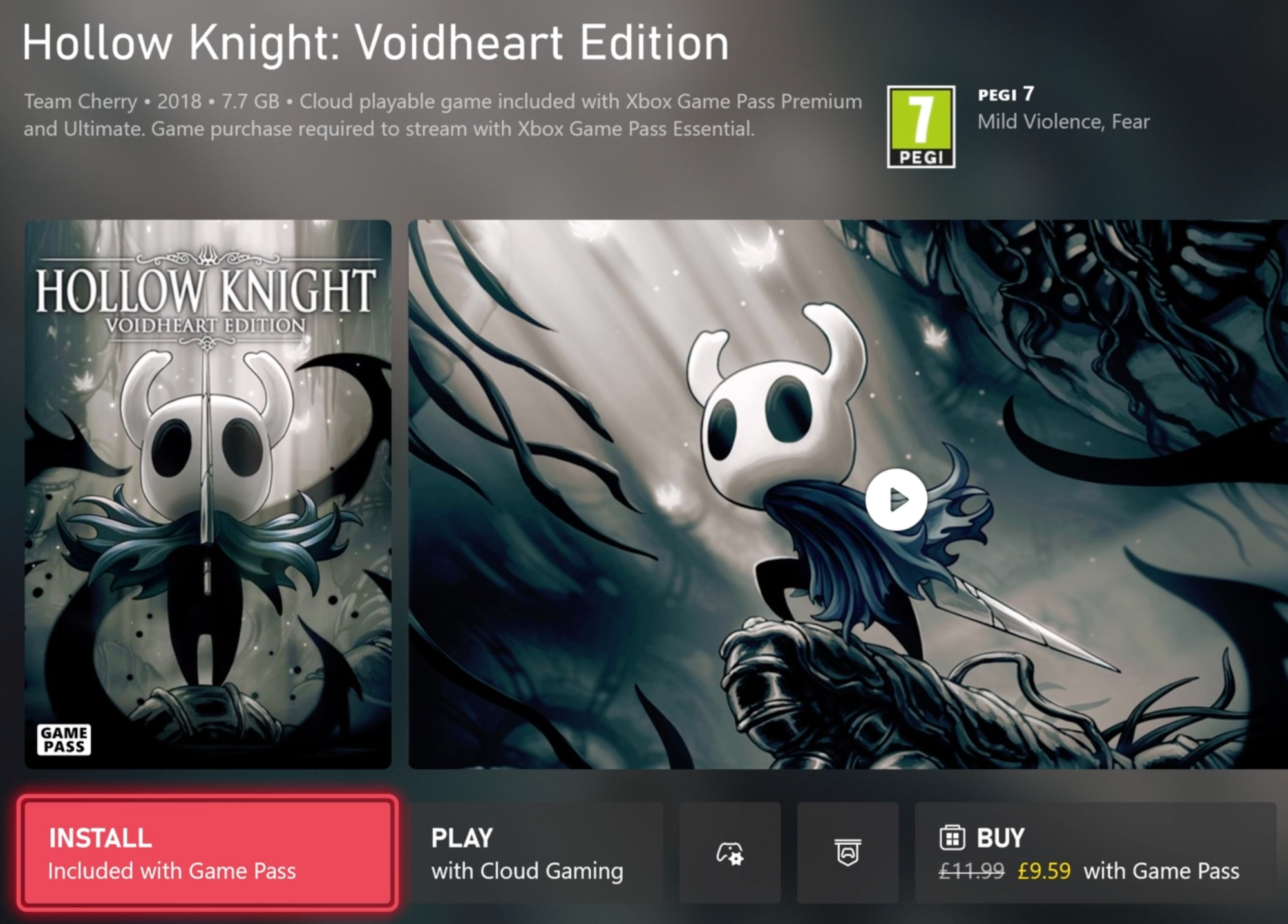
Step 4: Download and Play
- Press "Download" or "Install"
- The game begins downloading in the background
- You can see download progress by pressing the Xbox button > "My games & apps" > "Queue"
- Once installed (this can take 15 minutes to 2 hours depending on game size), you can launch it from your Games & Apps library
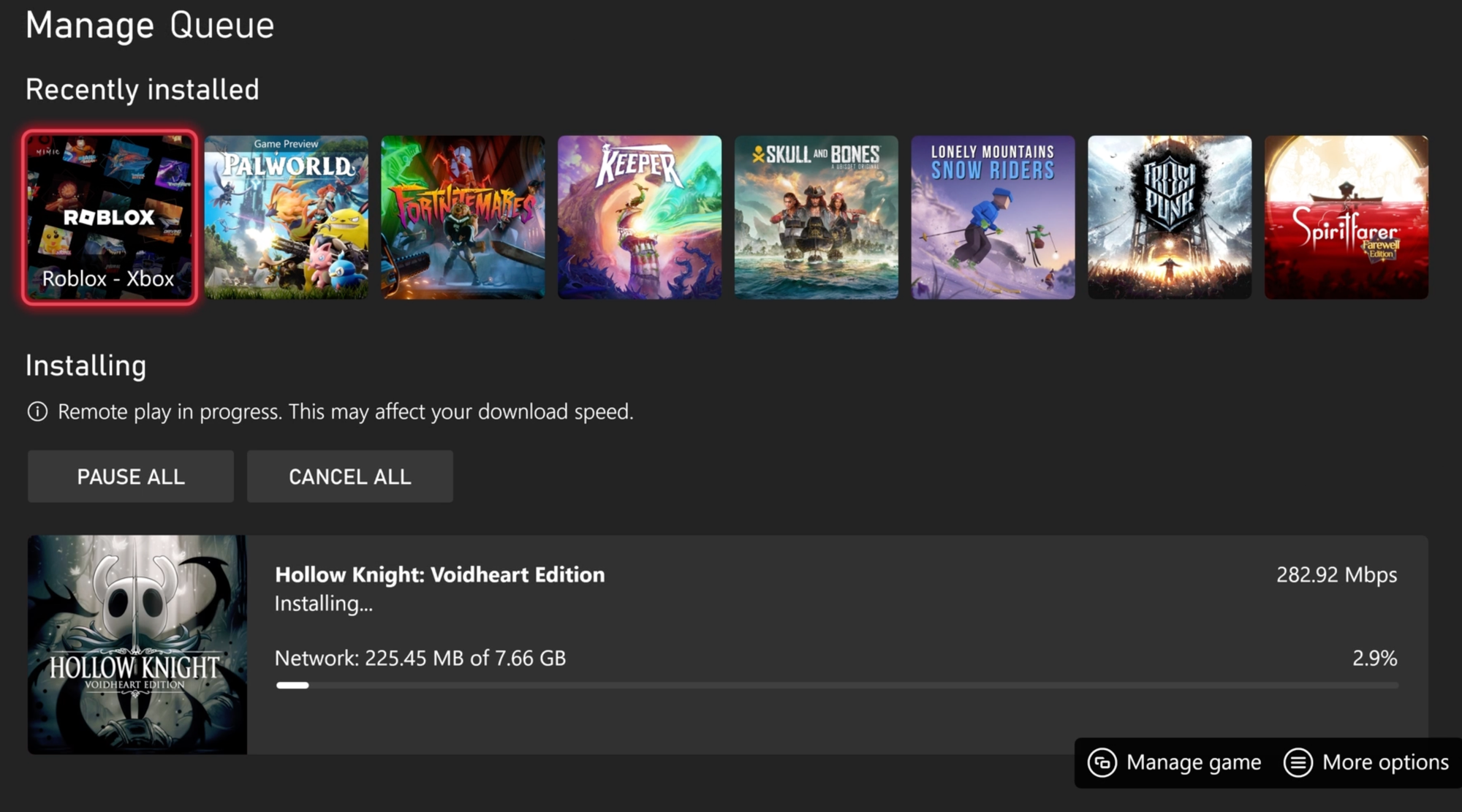
Important tip: Games stay downloaded until you manually delete them. Even if a game leaves Game Pass, it remains on your console until you remove it—you just can't launch it anymore without buying it.
On PC (If You Have Ultimate or PC Game Pass)
Step 1: Download the Xbox App
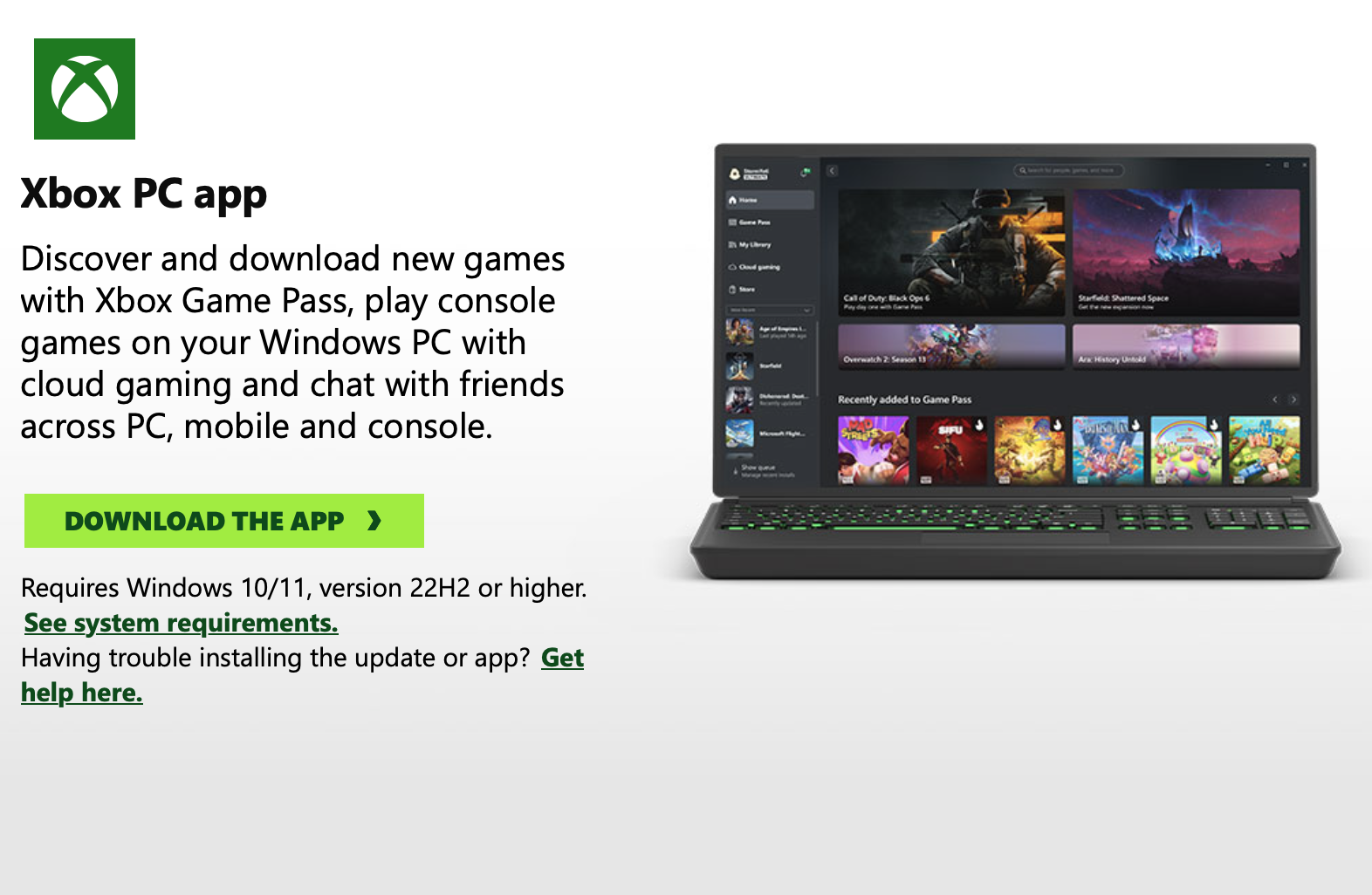
- Windows 10/11 usually has this pre-installed
- If not, download it from the Microsoft Store
- Sign in with the same Microsoft account you use for your Xbox
Step 2: Navigate to Game Pass
- Open the Xbox app
- Click the "Game Pass" icon in the left sidebar
- You'll see the full library of PC games available
Step 3: Install and Play
- Click on a game you want to try
- Press "Install"
- Choose where to install it (you'll need plenty of storage space)
- Once installed, click "Play" to launch
How to Maximise Game Pass Value
Having access to 400+ games sounds amazing until you realize you have no idea what to play. Here's how to approach it without getting overwhelmed.

How to Find the Right Games
Each game lists the following details:
- Estimated time to complete (helpful for planning)
- Age rating (useful if grandkids visit)
- Accessibility features (text size, difficulty options, etc.)
- Genre and gameplay style
Start with the classics: If you loved certain games in the past, search for similar titles. Enjoyed racing games? Try Forza Horizon 5. Loved Diablo back in the day? Try Hades or Diablo 4. Game Pass has filters that let you search by genre—use them!
Use the "Recently Added" section: New games get featured prominently. These are often games that are featured prominently in gaming magazines, but sometimes also charming indie releases.
Check "Leaving Soon" regularly: Games don't stay on Game Pass forever! Microsoft gives at least 2 weeks notice before removing a game, and they're clearly marked in the "Leaving Soon" section, to give you notice. If something catches your eye there, play it first—you're on borrowed time.
Take advantage of member discounts before games leave If you're 20 hours into a game and loving it, but it's leaving Game Pass in two weeks, buy it at the 10-20% member discount. You'll own it permanently and your progress continues seamlessly.
Consider seasonal usage You don't need to subscribe year-round. Subscribe for 2-3 months when big games launch, cancel during busy life periods, resubscribe when you have time. There's no penalty for stopping and starting—your save files remain in the cloud.
Don't feel obligated to finish everything: This can't be overstated! Game Pass allows you to shamelessly sample games to your taste. If you're three hours into something and not enjoying it, you can simply quit and move to the next game - Move on guilt-free.
The Benefits of Cloud Gaming
Use cloud gaming to test unfamiliar games for 10-15 minutes. If you like it, download it properly for the best experience. Cloud Gaming is also a great option if you're on the go. If you pack your iPad and your Xbox controller, you basically have a mobile Xbox with you.
- Play instantly without waiting for downloads
- Requires stable internet connection (at least 10 Mbps)
- Slightly lower quality and occasional input lag
- Perfect for "Is this even my kind of game?" testing
- Ideal for quick sessions on the go

Best Games to Try First on Game Pass
Walking into a library of 400+ games without direction is overwhelming. Here are our recommendations based on different interests—perfect starting points for older gamers:
Accessible Games for Beginners & Returning Gamers
Unpacking - You literally unpack boxes and arrange items in homes. It sounds boring, but it's meditative and tells a beautiful life story without words. Perfect for getting comfortable with controllers. (2-3 hours)
PowerWash Simulator - Exactly what it sounds like. You clean things with a pressure washer. Surprisingly relaxing and satisfying. No pressure, no timer, just zen cleaning. (20+ hours if you love it)
Firewatch - A gorgeous walking simulator/mystery set in the Wyoming wilderness. More interactive story than game, perfect for easing into gaming. (3-4 hours)

Our handy guide for returning Gamers
Epic, Screen-Worthy Stories
Fallout 4 - Post-apocalyptic RPG from the same developers. Explore a destroyed Boston, build settlements, make choices. Very accessible on Easy mode. (40-60 hours)
The Elder Scrolls V: Skyrim - Medieval fantasy RPG. Slay dragons, join guilds, explore a massive open world. An older game but still brilliant. (50-100+ hours)
Starfield - Bethesda's massive space RPG. Imagine exploring the entire galaxy at your own pace. Yes, there's combat, but on Easy mode it's very forgiving. Hundreds of hours of content. (Main story: 30-40 hours, but endless if you explore)

Stress-Free Cozy Games
Stardew Valley - Farm simulation that's utterly addictive. Grow crops, raise animals, befriend villagers. Zero stress, all reward. (Endless)
Slime Rancher - Adorable farming game where you raise colorful slimes on an alien planet. Cute, funny, and perfect for short sessions. (15-20 hours)
Minecraft - The modern classic. Build anything you want in Creative Mode, or try gentle survival. Perfect for playing with grandkids too. (Literally endless)
Uncompromising Action
Halo: The Master Chief Collection - The complete Halo series, some of the best sci-fi shooters ever made. Start with Halo: Combat Evolved on Easy—it's 20+ years old but still fantastic. (Each campaign: 8-12 hours)
Doom: The Dark Ages and Doom Eternal - Fast-paced demon-shooting madness. On the easiest difficulty, they're pure stress relief. Just point and shoot. (8-12 hours each)
Forza Horizon 5 - Open-world racing in Mexico. Gorgeous visuals, accessible driving with plenty of assists, and no punishment for crashing. Just pure driving joy. (20-30 hours)
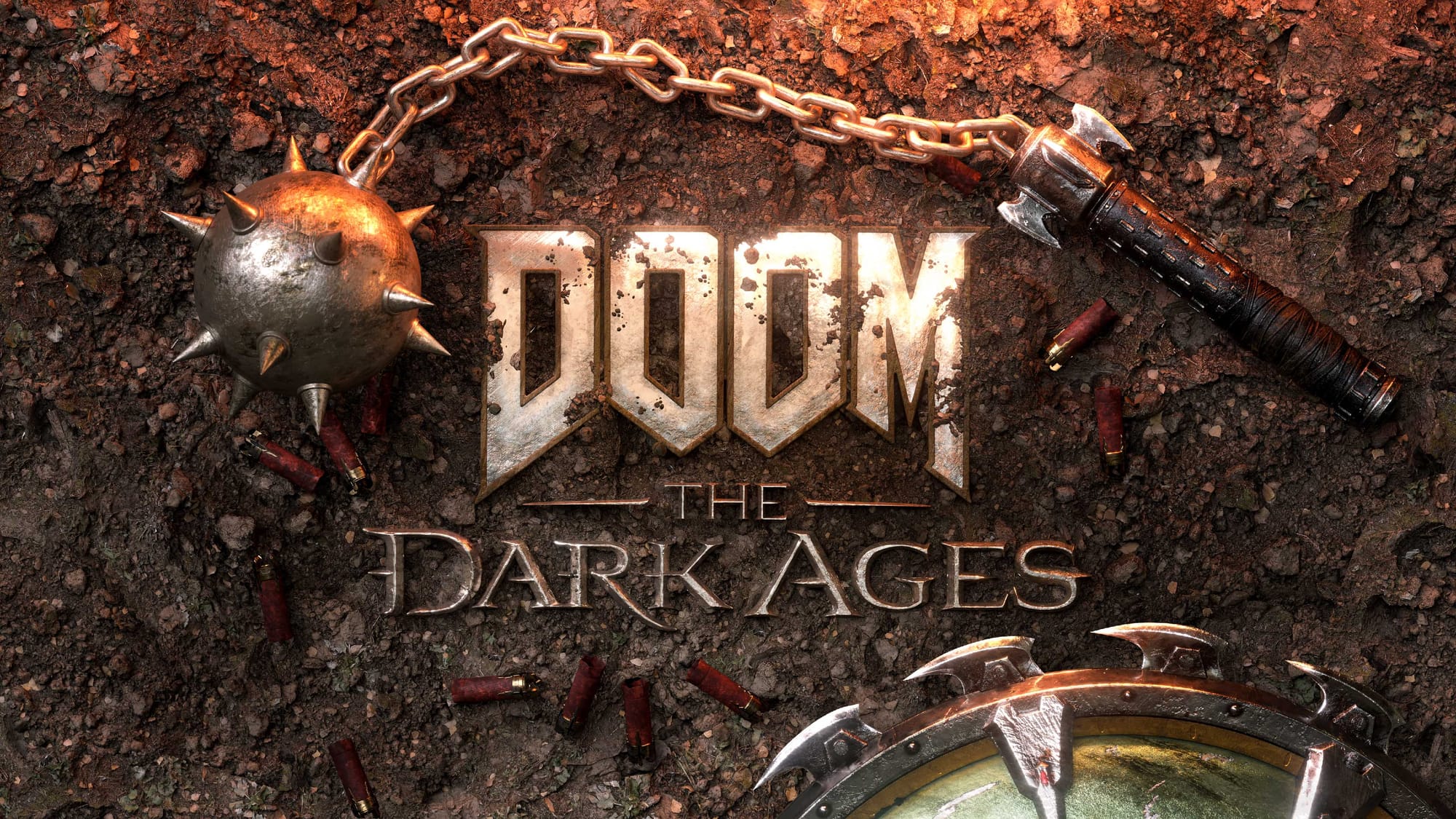
Family-Friendly Co-op Fun
Minecraft Dungeons - Simplified Diablo-style dungeon crawler. Perfect for playing with grandkids—simple, colorful, fun. (8-10 hours, but great for replaying)
Sea of Thieves - Pirate adventures on the high seas. Can be played solo or with others. Use "Safer Seas" mode to avoid other players and just explore peacefully. (Endless)
Overcooked! All You Can Eat - Chaotic cooking game for up to 4 players. Hilarious, frantic, and perfect for family game nights. (10-15 hours)

Not sure how to entertain the kids during the holidays? Read our family gaming guide.
Hidden Gems Worth Discovering
Tunic - Looks like old-school Zelda, plays brilliantly. A beautiful adventure game that's challenging but fair. (10-15 hours)
Hollow Knight: Silksong - Don't let the "difficult" reputation scare you—this beautifully animated adventure rewards patience and pattern recognition (skills we've mastered) over twitch reflexes, and the accessibility options mean you control the challenge level. (25-40 hours)
A Plague Tale: Innocence - Haunting medieval story about siblings surviving the plague. Stealth-focused, emotionally powerful. (10-12 hours)
Don't be afraid to try genres you think you won't like. Game Pass is perfect for discovering you actually love racing games, or puzzle games, or farming simulators. The only cost of experimentation is time—and if you realize after 20 minutes it's not for you, delete it and move on.

Is Game Pass For You? Our Honest Assessment
Game Pass is For You If:
- You're new to gaming and want to explore different genres without financial risk
- You play at least 5-7 hours per week consistently
- You enjoy variety and trying new things
- You hate the feeling of wasting money on games you don't finish
- You're genuinely curious about modern gaming but don't know where to start
- You have grandkids who visit and want something for everyone
Game Pass is Not For You If:
- You only play one or two specific games (just buy the games)
- You game less than 3-4 hours weekly (you won't get your money's worth)
- You prefer owning games permanently
- You have slow/limited internet (downloading 50GB+ games will frustrate you)
Where to Buy Game Pass
Direct from Microsoft:
Retailers (Digital Codes):
Don't Have an Xbox Yet?
- Xbox Series S on Amazon - Budget option, perfect for Game Pass
- Xbox Series X on Amazon - Premium option, maximum performance
Remember: Almost all links above support Silver Gamers through small commissions at no extra cost to you. Thank you for supporting independent gaming journalism for mature players.
Game Pass won't magically make you love gaming if you don't actually enjoy it. But if you're curious about modern games and want the freedom to explore without spending big money on every single game, it's genuinely one of the best values in entertainment today—even after the price increases.
Ready to join the Silver Gamers community? Subscribe to our free newsletter for game recommendations tailored to mature players, guides that respect your time, and a community that understands gaming at 50+ is different—and that's exactly as it should be.
What's the first game you'll try on Game Pass? Let us know in the comments below!
FAQs
What happens when I cancel my subscription?
You keep access until the end of your paid period. If you paid for one month on October 1st, you can play until November 1st even if you cancel on October 2nd. Your save files remain in the cloud forever—if you resubscribe in six months, all your progress is still there.
Do I lose my progress if a game leaves Game Pass?
No! Your save files are stored in the cloud and remain yours. If you buy the game later or it returns to Game Pass, you pick up exactly where you left off. However, you can't access or play those saves without either buying the game or waiting for it to return to the service.
Can I buy games I try on Game Pass?
Yes, and you should if you love something. Game Pass members get 10-20% discounts on games in the library. If you're 40 hours into a game and it's leaving Game Pass next week, buy it at a discount rather than losing access. Your progress carries over seamlessly.
What if I can't download games?
Most issues are easily resolved:
- Not enough storage - Delete games you're not playing.
- Network issues - Check your internet connection, try restarting your console or Router.
- Payment failed - Your subscription might have lapsed. Check Settings > Account > Subscriptions to verify your subscription is active
Can my family use Game Pass?
Yes! If you set your Xbox as your "Home Xbox" in settings, anyone who uses that console can access your Game Pass subscription. This is perfect for households—one subscription, everyone benefits. However, you can't share across multiple consoles (without some limitations). You can use Game Pass on a second console, but your Xbox Account needs to be logged in to access Game Pass games.
I'm overwhelmed by the sheer choice. How do I pick?
Start with "Recently Added" and pick the first thing that sounds even mildly interesting. Give it 30 minutes. Like it? Keep playing. Don't like it? Delete and try something else. Analysis paralysis is real—just pick something and play.
Why do some games leave the service?
Microsoft licenses games from publishers for a set period (usually 12-18 months minimum). When licenses expire, games leave. Microsoft always gives at least two weeks notice, and many games return later. First-party Xbox games (made by Microsoft) stay permanently.
Bonus: Game Pass vs. PlayStation Plus vs. Nintendo Switch Online
If you're deciding between gaming ecosystems, here's an honest comparison:
| Feature | Game Pass Ultimate | PS Plus Premium | Nintendo Online |
|---|---|---|---|
| Price | £22.99/month ($29.99/month) | £119.99/year (£10/month) or $159.99/year ($13.33/month) | £34.99/year (£2.91/month) or $49.99/year ($4.17/month) |
| Library Size | 400+ games | 700+ games | 100+ (mostly old NES/SNES) |
| Day-One Releases | Yes (Xbox games) | No | No |
| Best For | Variety seekers, Xbox/PC owners | PlayStation owners, large library | Nintendo fans, families |
| Biggest Advantage | New Xbox games at launch | Largest overall library | Cheapest option by far |
| Biggest Drawback | Expensive | No day-one exclusives | Limited to older Nintendo games |
Silver Gamers Opinion:
- Game Pass is best for experimentation and variety, especially if you don't own any console yet.
- PS Plus makes sense if you already own a PlayStation and want access to Sony exclusives.
- Nintendo Online is perfect for families and casual players but has the smallest (classics) library.




